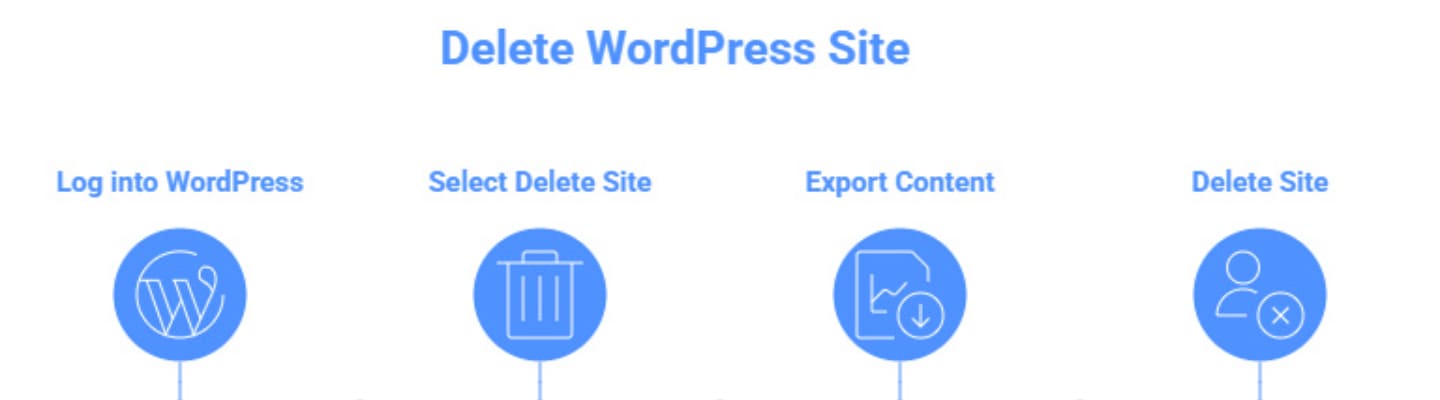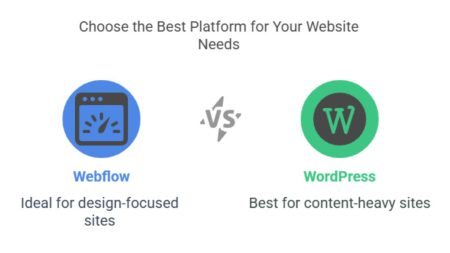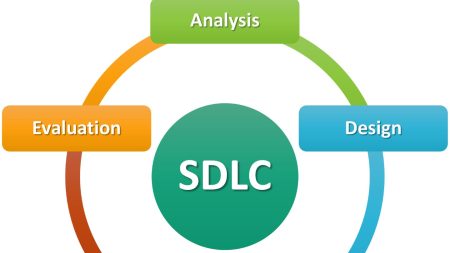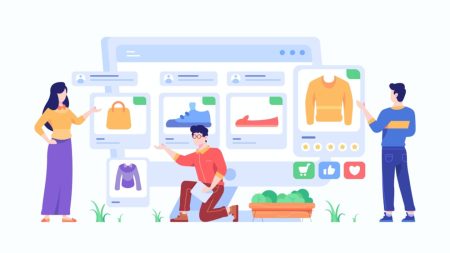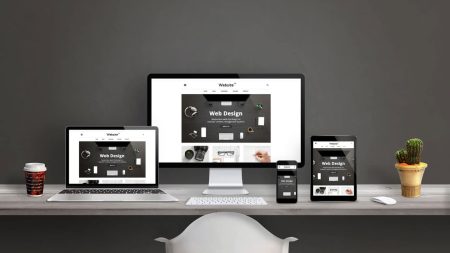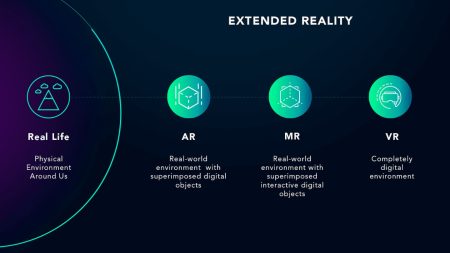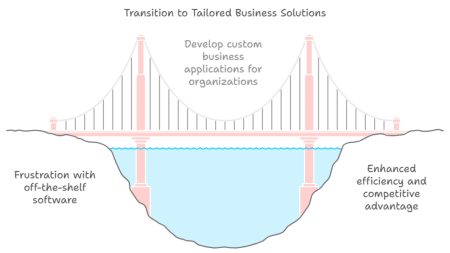Here’s the truth. Sometimes you need to delete your WordPress site. Maybe you’re starting over, switching platforms, or just done with the whole thing. But here’s the thing – it’s not as straightforward as hitting a delete button. There are different types of WordPress sites, and each requires a different approach. And if you don’t do it right, you could leave traces behind or mess things up for yourself later. Let me walk you through everything you need to know about how to delete WordPress site properly, including all the scenarios you might encounter.
What Type of WordPress Site You Have
Before you start learning how to delete a WordPress site, you need to figure out what kind of WordPress site you’re actually dealing with. This matters because the deletion process is completely different for each type. There are two main versions:
- WordPress.com – This is the hosted version. You sign up, pick a plan, and they handle everything. Your site lives on WordPress.com’s servers.
- WordPress.org (Self-hosted) – This is where you download the WordPress software and install it on your own web hosting account. You manage everything yourself.
How do you tell which one you have? Look at your website URL. If it ends with .wordpress.com, you’re on WordPress.com. If you have your own domain name and you remember buying hosting somewhere, you’re probably using WordPress.org. Actually, there’s an easier way to check. Try logging into your site. If you go to yoursitename.wordpress.com/wp-admin, you’re on WordPress.com. If you go to yourdomain.com/wp-admin on your own domain, you’re using self-hosted WordPress.
Before You Delete Anything – Critical Backup Steps
This is important. Really important. Once you delete WordPress site, it’s gone forever. No undo button exists here.
Create a Complete Backup
A proper WordPress backup has two parts:
- Your files – All the themes, plugins, images, and WordPress core files
- Your database – All your content, posts, pages, comments, and settings.
You need both parts to restore your site if something goes wrong.
How to Back Up Your Files
The easiest way is through your hosting control panel. Most hosts offer backup tools in cPanel. Look for “Backup Wizard” or similar. You can also use FTP to manually download all your files. Connect with an FTP client like FileZilla, navigate to your site’s root directory (usually public_html), and download everything.
How to Back Up Your Database
Your database contains all your actual content. To back it up, access phpMyAdmin through your hosting control panel. Select your WordPress database, go to the Export tab, and download the .sql file.Store your backup files somewhere safe – ideally off-site in cloud storage like Google Drive or Dropbox. Follow the 3-2-1 rule: 3 copies of your data, on 2 different media types, with 1 copy stored off-site. However, if you’re absolutely certain you want to delete a WordPress website and never look back, you might skip the backup. Just understand there’s no going back after this.
How to Delete a WordPress.com Site
WordPress.com makes site deletion relatively simple, but it’s permanent. Once you delete a site on WordPress, you can never use that WordPress.com address again.
Step-by-Step Deletion Process
- First, log into your WordPress.com account and go to your Sites list. Under the Actions column, click the three dots menu and select Settings.
- Scroll down until you find the “Delete your site permanently” option. Click on it.
- If you have any active subscriptions like custom domains or premium plans, WordPress.com will prompt you to cancel them first. You need to handle these before you can delete a WordPress site.
- WordPress.com gives you one last chance to export your content. This creates a .zip file with all your posts, pages, comments, and media. Download this if you want to keep anything.
- Finally, you’ll need to type your site’s full URL in the confirmation field and click “Delete Site”. The system takes a few minutes to permanently delete WordPress website.
Important WordPress.com Details
You have a 30-day window to reverse this action by contacting WordPress.com support. After that, everything is permanently erased. If you had a custom domain through WordPress.com, consider what happens to it. You might want to transfer the domain elsewhere before you delete a WordPress website.
Deleting Your WordPress.com Account Entirely
Sometimes you want to delete your entire WordPress.com account, not just a single site. This removes everything associated with your account. Go to your account settings by clicking your profile icon, then select “Account Settings”. Scroll to the bottom and click “Close Your Account Permanently”. WordPress.com will ask you to confirm multiple times because this deletes all sites and content associated with your account. Type your account name to confirm, then click “Close Your Account”.
How to Delete a Self-Hosted WordPress Site (WordPress.org)
Self-hosted WordPress deletion is more involved because you control everything. You need to delete files, databases, and potentially cancel hosting.
Step 1: Delete WordPress Files
There are several ways to delete a WordPress site files:
Method 1: Use File Manager
Access your hosting control panel and open the File Manager. Navigate to your site’s root directory (usually public_html or a folder with your domain name). Select all WordPress files and folders (wp-admin, wp-content, wp-includes, and all the individual files). Delete everything.
Method 2: Use FTP
Connect to your server with an FTP client like FileZilla. Navigate to your WordPress directory. Select all files and folders, then delete them.
Method 3: Use Auto-installer
Some hosts offer auto-installers that can uninstall WordPress. Look for “WordPress” in your hosting control panel’s auto-installer section. Find your installation and click “Uninstall”.
Step 2: Delete the WordPress Database
Your WordPress database contains all your content and settings. Even with the files gone, the database might still exist. Access phpMyAdmin through your hosting control panel. Find your WordPress database in the list on the left. You can either drop the entire database or delete all tables within it. To drop the entire database, select it and choose “Drop” or go to the Operations tab and select “Drop the database”. To delete individual tables, select all tables and choose “Drop”. Some hosts disable the drop database feature in phpMyAdmin. In that case, go back to your hosting control panel, find “MySQL Databases,” locate your WordPress database, and delete it from there.
Step 3: Remove from Search Engines
If your site was live, you’ll want to remove it from search engine results. This prevents people from finding broken links to your deleted site. The fastest way is to edit your robots.txt file. Add these lines:
User-agent: *
Disallow: /
You can also use Google Search Console to request temporary removal of specific URLs. For permanent removal, the content needs to actually be gone (which it will be after deletion).
Step 4: Cancel Hosting and Domain
If you’re completely done with the site, you might want to cancel your hosting account. Contact your hosting provider to terminate your account. Remember that canceling hosting doesn’t automatically cancel domain registration if you bought the domain separately. Check with your domain registrar if you want to let the domain expire or transfer it elsewhere.
How to Delete Staging Site WordPress
If you want to know how to delete staging site WordPress, the process depends on your hosting provider or staging solution.
WordPress.com Staging Sites
For WordPress.com Business and Commerce plans, you can create staging sites. To delete them, go to your WordPress.com dashboard, find your site, and look for staging site management options. WordPress.com staging sites can be deleted and recreated as needed.
WP Engine Staging Deletion
WP Engine offers two methods to delete staging environments:
- Quick Action Delete – From the Sites page, click the three dots next to the environment name and select “Delete environment”
- Overview Delete – Click on the environment name, expand the Actions menu, and select “Delete environment”
You’ll need to type the environment name to confirm deletion. Only Owner-level users can delete environments.
Bluehost Staging Site Removal
For Bluehost users who want to delete staging site WordPress:
- Log into your Bluehost Account Manager
- Navigate to the Staging Dashboard
- Click the three dots (⋮) next to your staging site
- Select “Delete Site”
- Type the staging site URL to confirm deletion
GoDaddy Staging Site Deletion
GoDaddy makes it simple to delete a staging site:
- Go to your GoDaddy product page
- Select “Manage All” next to Managed WordPress
- Select “Settings” for the website
- Under “Staging Site,” select the Actions menu
- Select “Remove Staging”
- Type “Remove” in the confirmation field
General Staging Plugin Deletion
If you’re using a staging plugin like WP Staging, the process is straightforward:
- Go to your WordPress dashboard
- Find the WP Staging section
- Locate your staging site
- Click “Delete” and confirm the action
The plugin will delete the entire staging website without touching your production site.
Alternative Options Before Full Deletion
Sometimes deletion feels like the only option, but it’s not always necessary. Here are some alternatives that might work better when you want to delete WordPress site and start over:
Make Your Site Private
Instead of deleting everything, you can make your site private or put it in maintenance mode. This takes it offline but keeps everything intact for later. In WordPress, go to Settings > Reading and check “Discourage search engines from indexing this site”. This tells search engines not to index your site.
Reset Instead of Delete
WordPress reset plugins let you wipe all content but keep the WordPress installation intact. This gives you a fresh start without losing your domain and hosting setup. This approach works well if you want to delete WordPress site and start over without the hassle of reinstalling everything.
Migrate Your Site
If you want to move to a different domain or hosting provider, migration might be better than deletion. You keep everything but change the location. But sometimes you really do need to delete a WordPress website. And that’s okay too.
What Happens After Deletion
Once you’ve completed the process to delete WordPress website, several things happen automatically and some require your attention.
Search Engine Removal
Search engines will eventually discover your site is gone and remove it from results. This process can take weeks or months. You can speed it up by submitting removal requests through Google Search Console.
Domain Status
If you owned a custom domain, it won’t automatically disappear. The domain will either expire (if you stop paying for it) or remain registered but point to nothing. You might want to point it somewhere else or let it expire.
Email Accounts
If you had email accounts associated with your domain through your hosting provider, those will stop working when you cancel hosting. Make sure to backup any important emails first.
Database Cleanup
Even after you delete a WordPress site, some hosting providers keep database backups for a while. These eventually get purged, but it’s not immediate.
Security Considerations
When you need to delete a WordPress website, there are some security considerations, especially if your site was compromised.
If Your Site Was Hacked
If malware was the reason for deletion, just removing files might not be enough. Malware can sometimes persist in unexpected places. Change all associated passwords after deletion – hosting account, FTP, database, and any email accounts. Malware might have compromised these credentials.
Clean Hosting Account
Even after you delete WordPress site, scan your hosting account for any remaining malicious files. Malware sometimes hides outside the WordPress directory.
Monitor Domain
Keep an eye on your domain for a while after deletion. If it was compromised, attackers might try to exploit it again.
Common Mistakes and How to Avoid Them
People make several common mistakes when learning how to delete a WordPress site. Here’s how to avoid them:
Forgot About Subdomains
If you had subdomains (like blog.yoursite.com), deleting the main site doesn’t automatically remove them. Check your hosting account for any subdomains and delete those separately.
Left Email Accounts Active
Email accounts associated with your domain will stop working after you cancel hosting. Export any important emails before deletion.
Not Canceling Recurring Services
WordPress.com sites might have active subscriptions. Self-hosted sites might have recurring payments for hosting, security services, or backup services. Cancel these to avoid continued charges.
Incomplete Database Removal
Just deleting WordPress files doesn’t remove the database. The database can be large and count against your hosting limits even after the site is gone.
Domain Confusion
People sometimes think that when they delete a WordPress website, it automatically cancels their domain registration. Domains and hosting are usually separate services.
Staging Site Confusion
When you delete staging site WordPress, make sure you’re not accidentally deleting your live site. Always double-check which environment you’re working with, especially in managed hosting environments.
Mobile App Considerations
If you used the WordPress mobile app, you’ll need to remove sites from there too when you delete a site on WordPress. For WordPress.com sites, open the WordPress.com app, tap “My Site,” select the site you want to remove, tap “More → Site Settings,” and scroll down to tap “Delete Site”. For self-hosted sites connected through Jetpack, deleting the site doesn’t automatically remove it from your app. You’ll need to disconnect it manually.
Special Cases and Complications
Some situations make the process to delete a WordPress site more complex:
Multisite Networks
If your site is part of a WordPress multisite network, you can’t just delete it yourself. The network administrator needs to remove it. If you are the network administrator, you can delete individual sites from the network admin dashboard.
Managed WordPress Hosting
Some managed WordPress hosts like WP Engine or Kinsta have their own deletion processes. Check your host’s documentation or contact support.
WordPress Sites with E-commerce
If your site handles payments or stored customer data, make sure you’re complying with data protection laws when you delete WordPress website. You might need to retain certain records even after deleting the site.
Sites with Custom Development
If developers created custom WordPress site, make sure you have copies of that code before deletion. Once you delete a WordPress website, recovering custom work becomes very difficult.
After Deletion
If you’re learning how to delete WordPress site and start over, here’s what you need to know:
Can I Use the Same Domain?
Yes, you can install WordPress again on the same domain after deletion. Just make sure the hosting account is still active and install a fresh copy of WordPress.
Can I Restore from Backup?
If you backed up your site before deletion, you can restore it later. Upload your files back to the server and import your database.
Learning from Experience
Think about what led to the deletion decision. Was it security issues? Too complex? Technical problems? Address these issues if you delete WordPress site and start over. The thing is, when you delete WordPress website, it’s often final. There’s no universal undo button. But sometimes it’s exactly what you need to move forward. Whether you’re switching platforms, starting fresh, or just done with your online presence, knowing how to delete a WordPress website properly gives you control over your digital footprint. Just make sure you’re really ready to say goodbye. Remember – backup first if there’s any chance you’ll want something back later. Otherwise, click delete and don’t look back.